
How to connect Boat Bluetooth Headset to IPhone
Table of Contents
ToggleConnecting a boat Bluetooth headset to an iPhone is a quick and easy process that can allow you to make and receive phone calls, listen to music, and more. I was not aware of that we can connect boat Bluetooth earphone to iPhone before now I can connect boat headset and earphone to iPhone easily by following few steps.
Here I will show you the steps involved in connecting a boat earphone to an iPhone and provide some tips and troubleshooting advice for getting the most out of your Bluetooth headset, this guide will help you get your headset up and running in no it.
Step 1: Turn on the Bluetooth headset and put it in pairing mode.
Turning on the Bluetooth headset and putting it into pairing mode is the first step in connecting it to your iPhone. Here is a more details of how to do this:
- Find the power button on your Bluetooth headset. This is usually a small button or switch located on the side or top of the headset.
- Press and hold the power button until the Bluetooth headset turns on. You may see a light or hear an audio prompt indicating that the headset is on.
- Put the Bluetooth headset into pairing mode. This will typically involve holding down a button or pressing a combination of buttons on the headset. Consult the user manual for your specific Bluetooth headset to see how to do this. You may see a light flashing or hear an audio prompt indicating that the headset is in pairing mode.
- Keep the Bluetooth headset within range of your iPhone. The maximum range for most Bluetooth devices is around 30 feet, but this can vary depending on the specific device and the environment.
Step 2: Enable Bluetooth on your iPhone.
Enabling Bluetooth on your iPhone is the second step in connecting a boat Bluetooth headset to your device.
- Open the Settings on the iPhone
- Tap on the “Bluetooth” option.
- Tap the toggle switch next to “Bluetooth” to turn it on if it is not already on.
- The iPhone will start searching for nearby Bluetooth devices.
- When it finds the Bluetooth headset, it will appear in the list of available devices.
- Ensure your iPhone is within range of the Bluetooth headset and that the headset is turned on and in pairing mode.
- If you have trouble enabling Bluetooth on your iPhone or if the headset does not appear in the list of available devices, try resetting the Bluetooth connection on both devices and then attempting the connection again.
- Consult your specific Bluetooth headset and iPhone’s user manual if you have any trouble with these steps.
Step 3: Pair the Bluetooth headset with your iPhone.
Pairing the Bluetooth headset with your iPhone is the third step in connecting the two devices. Here is a more details of how to do this:
- Make sure that your iPhone is within range of the Bluetooth headset and that both devices are turned on and in pairing mode.
- Open the Settings in your iPhone and tap on the “Bluetooth” option.
- Tap on the name of the Bluetooth headset in the list of available devices.
- If prompted, enter the PIN or passcode for the Bluetooth headset. This is usually found in the user manual for the headset or may be a default code such as “0000” or “1234.”
Once the headset is paired and connected to your iPhone, you should see a notification on your iPhone indicating that the connection was successful.
Keep in mind that the specific steps may vary slightly depending on the make and model of your boat Bluetooth headset and your iPhone. Consult the user manuals of both devices of more detailed instructions.
If you have any trouble pairing the Bluetooth headset with your iPhone, try resetting the Bluetooth connection on both devices and then attempting the connection again.
Step 4: Enter the PIN or passcode for the Bluetooth headset.
Entering the PIN or passcode for a Bluetooth headset is typically required when pairing the headset with a new device, such as an iPhone. The PIN or passcode is a security measure that helps to prevent unauthorized access to the headset and protect your personal information. Here are more details on how to enter the PIN or passcode for a Bluetooth headset.
- Make sure that your iPhone is within range of the Bluetooth headset and that both devices are turned on and in pairing mode.
- Open the Settings on your iPhone and tap on the “Bluetooth” option.
- Tap on the name of the Bluetooth headset in the list of available devices.
- If prompted, enter the PIN or passcode for the Bluetooth headset. This is usually found in the user manual for the headset or maybe a default code such as “0000” or “1234.”
- Tap “OK” or “Pair” to complete the process.
Keep in mind that the specific steps may vary slightly depending on the make and model of your boat Bluetooth headset and your iPhone. Consult the user manuals of both devices for more detailed instructions. If you are having trouble finding the PIN or passcode for your Bluetooth headset, try checking the user manual or contacting the manufacturer for assistance.
(can boat earphones be connected to iPhone)
Step 5: Use the Bluetooth headset with your iPhone.
Once you have successfully paired your boat Bluetooth headset with your iPhone, you should be able to use it to make and receive phone calls, listen to music, and more. Here are some tips on using your Bluetooth headset with your iPhone:
To make a phone call using your Bluetooth headphones, simply tap on the phone icon on your iPhone and dial the number as you normally would. You should then be able to hear the call through the Bluetooth headset and use the headset’s built-in microphone to speak to the person on the other end.
To listen to music through your Bluetooth headset, you can use the Music app on your iPhone or any other music streaming app. Simply select the song or playlist that you want to listen to and hit the play button. The audio should automatically play through the Bluetooth headset.
To adjust the volume of the audio coming through your Bluetooth headset, you can use the volume buttons on the headset itself or the volume controls on your iPhone.
If you want to switch between using the Bluetooth headset and the speaker on your iPhone, you can do so by tapping on the audio output icon in the control center on your iPhone. This will bring up a list of available audio output devices, and you can tap on the name of the Bluetooth headset to switch to it or tap on the “iPhone” option to switch back to the speaker on your iPhone.
If you want to disconnect the Bluetooth headset from your iPhone, you can do so by going to the “Bluetooth” settings on your iPhone and tapping on the “i” icon next to the name of the Bluetooth headset. From here, you can tap on the “Forget This Device” option to remove the headset from the list of paired devices on your iPhone
How to connect Boat Bluetooth Earphone to IPhone

It is not necessary that all have Boat Bluetooth Headset some may have boat earphones so ,Here I am giving step by step procedure to connect Boat Bluetooth Earphone to IPhone.
Step 1: Turn on the Bluetooth earphone and put it in pairing mode.
Turning on the Bluetooth Earphone and putting it into pairing mode is the first step in connecting it to your iPhone. Just follow the steps:
- Find the power button on your Bluetooth Earphones. This is usually a small button or switch located on the side or top of the earphone.
- Press and hold the power button until the Bluetooth earphone turns on. You may see a light or hear an audio prompt indicating that the earphone is on.
- Put the Bluetooth headset into pairing mode. This will typically involve holding down a button or pressing a combination of buttons on the headset. You can check the user manual for your specific Bluetooth headset to see how to do this. You may see a light flashing or hear an audio prompt indicating that the headset is in pairing mode.
- Keep the Bluetooth Earphones within range of your iPhone. The maximum range for most Bluetooth devices is around 30 feet, but this can vary depending on the specific device and the environment.
Step 2: Enable Bluetooth on your iPhone.
Enabling Bluetooth on your iPhone is the second step in connecting a boat Bluetooth headset to your device.
- Open the Settings in your iPhone and Tap on the “Bluetooth” option.
- Tap the toggle switch next to “Bluetooth” to turn it on if it is not already on.
- The iPhone will start searching for nearby Bluetooth devices.
- When it finds the Bluetooth Earphone, it will appear in the list of available devices.
- Tap on the name of your boat headset to pair it with your iPhone. You may be prompted to enter a PIN code.
- If so, the default PIN code for boat headsets is usually “0000” or “1234”.
- Once your headset is paired, you can tap on its name in the Bluetooth settings to connect to it.
- You should now be able to hear audio through your headset.
Tips and Troubleshooting
Here are some tips and troubleshooting advice for getting the most out of your boat Bluetooth headset when it is connected to your iPhone:
If you are having trouble getting your Bluetooth headset to connect to your iPhone, you may want to try resetting the Bluetooth connection on both devices.
To reset the Bluetooth connection on your iPhone, go to the “Bluetooth” settings, tap on the “i” icon next to the name of the Bluetooth headset, and then tap on the “Forget This Device” option.
To reset the Bluetooth connection on your headset, consult the user manual for specific instructions.
If you are experiencing poor audio quality or intermittent connectivity issues with your Bluetooth headset, you may want to try moving the headset and your iPhone closer to each other. T
he maximum range for most Bluetooth devices is around 30 feet, but this can vary depending on the specific device and the environment.
If you are using your Bluetooth headset with a GPS navigation app on your iPhone, you may want to consider investing in a GPS app that offers offline maps.
This can be helpful if you are boating in an area with poor or no cellular coverage, as it will allow you to access the map and navigation instructions even when you don’t have internet.
If you are using your Bluetooth headset to listen to music on your iPhone, you may want to consider investing in a streaming service that offers high-quality audio.
Many streaming services offer options such as lossless audio or high-definition audio, which can provide a more immersive listening experience.
If you are having trouble getting your Bluetooth headset to connect to your iPhone, you may want to consider updating the firmware on both devices.
Firmware updates can sometimes resolve connectivity issues and improve the overall performance of the devices.
Conclusion
Connecting a boat Bluetooth headset to an iPhone is a quick and easy process that can allow you to make and receive phone calls, listen to music, and more while out on the water. By following the steps outlined in this article, you should be able to pair your Bluetooth headset with your iPhone and start using it right away and also check the article of can boat earbuds connect to iphone? in this website which is same as boat headset procedure need to follow.
If you run into any issues or have questions, be sure to consult the user manual for your specific Bluetooth headset and iPhone and try the troubleshooting tips and advice provided. With a little bit of setup and practice, you should be able to get .
the most out of your Bluetooth headset and enjoy all the convenience and functionality it has to offer.
I hope these tips and troubleshooting suggestions are helpful! Let me know your feedback.
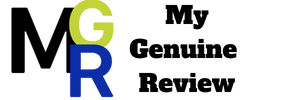
Be the first to comment