Hi Friends, This is another article on mygenuinereview.com. In this, we are going to learn How To Connect Earbuds To Bluetooth-enabled devices
means how to pair your Bluetooth earbuds to your Bluetooth devices like a Smart Phone, Android Phone, iPhone, Smart Mobile, Laptop, PC, Mac so on.
Maybe you have new earbuds and want to know how to pair them. Here in this article am going to give step by step-by-step procedures for pairing with other Bluetooth devices.
Here am covering the following topics that can help you pair your Bluetooth devices.
- How to connect Earbuds to Phone
- How to connect Bluetooth Earbuds to iPhone
- How to connect wireless earbuds to a Laptop
- How to connect Bluetooth Earbuds to Mac
There are different steps to connect wireless earbuds with different Bluetooth devices so I covered everything which you should know while pairing your Bluetooth devices.
How To Connect Earbuds To Phone
Here am giving steps needed to connect your Bluetooth earbuds to smart phone it can be your android phone. Just following these steps you can connect your earbuds to android phone easily.

Step 1: Charge Your Bluetooth Devices
Before Cearbudss. ng Your Earbuds make sure that your Bluetooth devices are fully charged. This is first step that charge your earbuds and smart phone of any brand like Samsung , Oppo ,Vivo, Mi so on. all Android devices are following the same steps to connect wireless earbuds. .
How To Charge Bluetooth Earbuds:
This is very easy step keep your earbuds in to the charger case and connect it to adapter and switch on the power. If your earbuds are not charged then it will indicate red light on your charging case .Once it charged full it indicate blue light on it.
How To Charge Your Smart Phone:
Before connecting, Charge your smart phone or android phone with charge cable and charge adapter. You can also use fast charging adapter to charge it .Make sure that your smart phone is fully charged to avoid interruptions or disturbances.
Step 2:Activate Bluetooth on Android Phone/ Turn on the Bluetooth on Smart Phone
Activate Bluetooth on Your Android Phone or Smart Mobile. This can be done by following navigation.
go to Setting Menu in your smart phone and click on Bluetooth option,
{On Your Smart Phone, Open Settings>Bluetooth> On or Off} This activates Bluetooth feature on your android phone /smart phone Then your smart phone is to detect and connect to nearby Bluetooth devices. It will display all available Bluetooth devices .
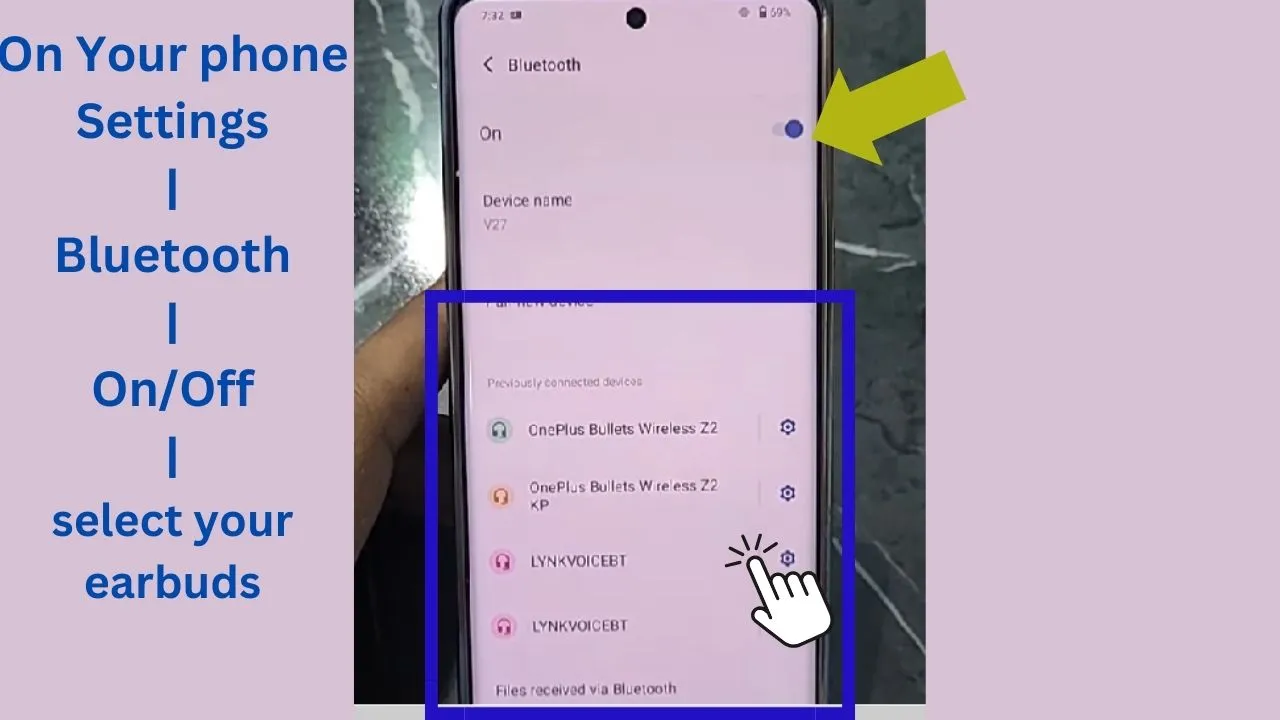
Step 3: Keep Your Earbuds In Pairing Mode
Earbuds pairing mode is unique for each brand so before that check user manual for pairing mode instructions. Generally holding a button for few seconds or Opening the charging case will get earbuds in pairing mode. we can confirm this with flashing lights or audio cues.
Step 4: Search And Connect Your Earbuds
After step 2 Your smart phone’s Bluetooth display a list of available Bluetooth devices. There you can find the name of your earbuds(often mentioned in the user manual) and click on it. Now your Bluetooth earbuds connected to your android phone or smart phone.
Step 5: Enjoy the Music /Call with Wireless Freedom
Once your earbuds connected to smartphone will automatically switch audio output to your earbuds. Now you can play some music ,answer a call wirelessly with your earbuds.
Tips To Follow:
Check Compatibility:
Double check or Cross check that both your Earbuds and Smart phone are Bluetooth Compatible.
Keep Them Close:
Make sure that both devices are in same Bluetooth Range. So keep them both near to each other. Your smart phone is stay within a few feet of your earbuds.
Rename Your Earbuds:
Rename of your earbuds with unique name in Bluetooth settings for easy identification
Download the App:
This can be optional. Some earbud brands connected with dedicated app for extra features.
How To Connect Bluetooth Earbuds To iPhone
Here I am going to give step by step procedure of How To Connect Bluetooth Earbuds To iPhone. By following these steps you can connect your Earbuds to iPhone with in seconds. Here iPhone is second Bluetooth devices you can connected your earbuds. “How To Connect Bluetooth Earbuds to Bluetooth Enabled Devices“

This procedure is also has same above steps only difference is smartphone, here we connecting iPhone instead of Android phone.
Step 1: Charge Your Bluetooth Devices
Before pairing your devices make sure that both are fully charged. I have already mention above regarding how to charge your Bluetooth devices, Low battery can disturb the connection so ensure that both devices should fully charged. Here I advise you to go through User Manual for pairing because each earbuds have unique procedure to paired your devices.
Step 2:Activate Bluetooth on iPhone
On your iPhone, Navigate to Settings>Bluetooth>Toggle it On>It will display all available Bluetooth devices near to that iPhone. Activate Bluetooth on iPhone can be done by selecting Bluetooth on control center.
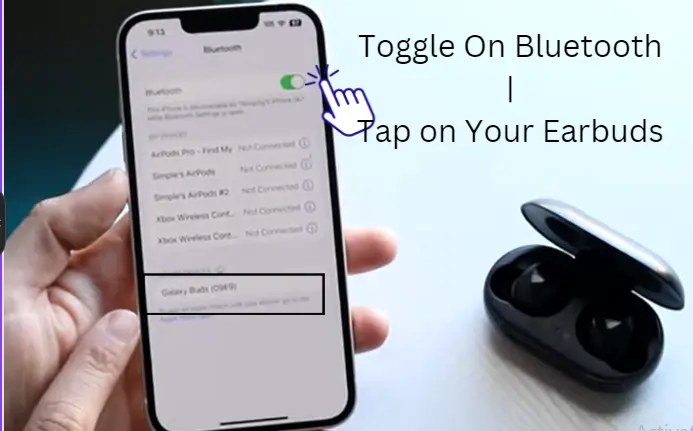
Step 3: Keep Your Earbuds In Pairing Mode
Earbuds pairing mode is unique for each brand so before that check user manual for pairing mode instructions. Generally holding a button for few seconds or Opening the charging case will get earbuds in pairing mode. we can confirm this with flashing lights or audio cues.
Step 4: Search And Connect Your Earbuds
When you activate the Bluetooth on iPhone it will display available Bluetooth devices near to your iPhone. In the third step when your earbuds get into pairing mode, the earbuds name display on your iPhone, Once you select or tap on it . May be you be will prompted to enter passcode or pin which can available on earbuds or check user manual, generally it can be 0000,1111 or 1234.Then your iPhone is automatically connected to your earbuds.
Step 5: Enjoy the Music /Call with Wireless Freedom
Connected! Your iPhone will automatically switch audio output to your earbuds. Blast your favorite tunes, answer calls clearly, or lose yourself in podcasts – the world is your oyster (or rather, your playlist)!
How to connect wireless earbuds to a Windows Laptop/PC
Here I am going to give step by step procedure of how to connect Bluetooth earbuds to windows laptop or personal computer. By Following those steps you can connect your wireless earbuds to laptop easily.
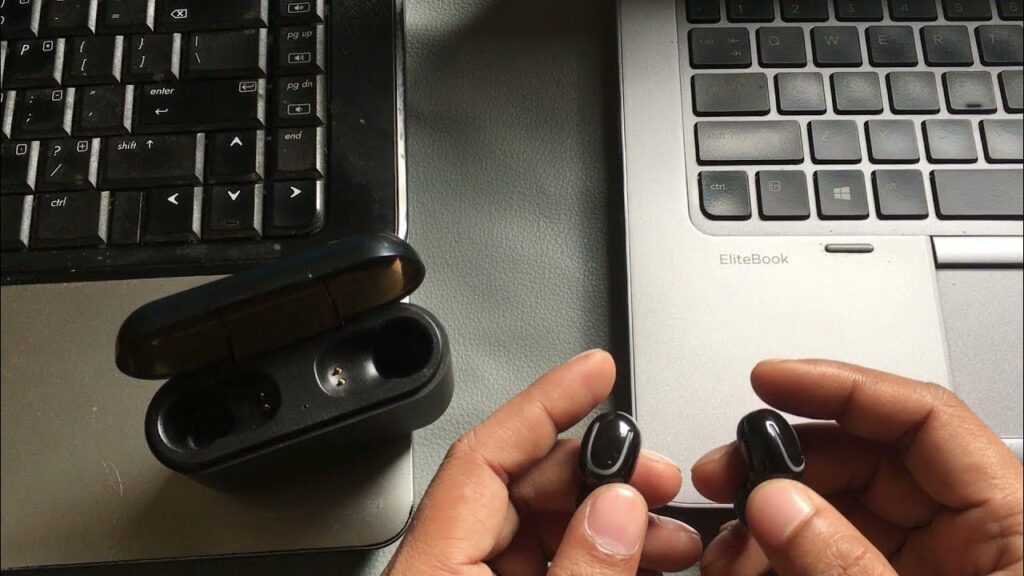
Windows Laptop is third Bluetooth devices you can connected your earbuds. “How To Connect Bluetooth Earbuds to Bluetooth Enabled Devices“. Different Laptops have there unique steps to pair wireless earbuds. Windows Laptops or Pc and IOS Laptops-Mac both are having different process to connect Bluetooth earbuds. Just follow below steps .
Step 1: Charge Your Bluetooth Devices
Make sure that Your Bluetooth Earbuds and Windows Laptop are fully charged. Low battery can disturb or interrupt the connection. Before pairing them go through earbud user manual for pairing instructions and follow these steps.
Step 2:Activate Bluetooth on Windows Laptop
There are Three ways to Activate Bluetooth on Windows Laptop
First Method: Go to Settings>Devices>Click on Bluetooth & Other Devices>Bluetooth On/Off >Add Bluetooth or Other Devices.
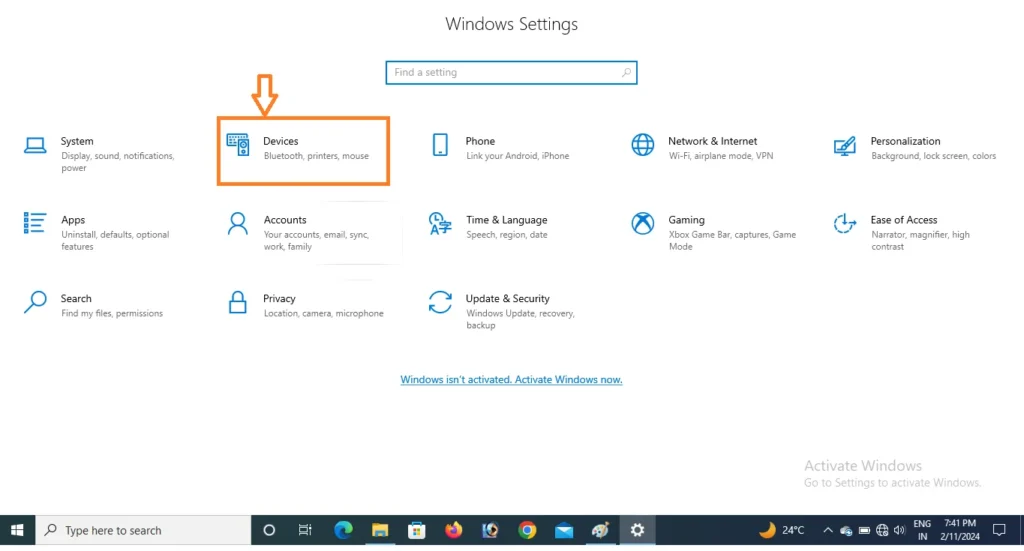
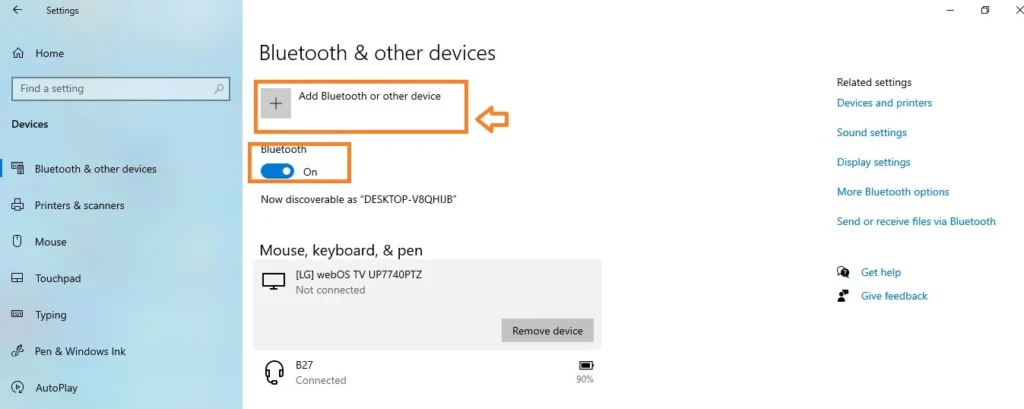
Second Method: Type Bluetooth on Search Box>Open>Click on Bluetooth & Other Devices>Bluetooth On/Off >Add Bluetooth or Other Devices.
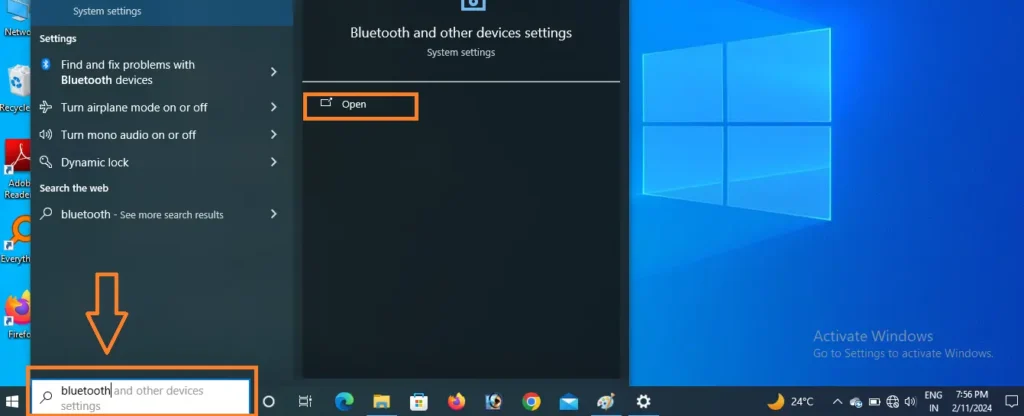

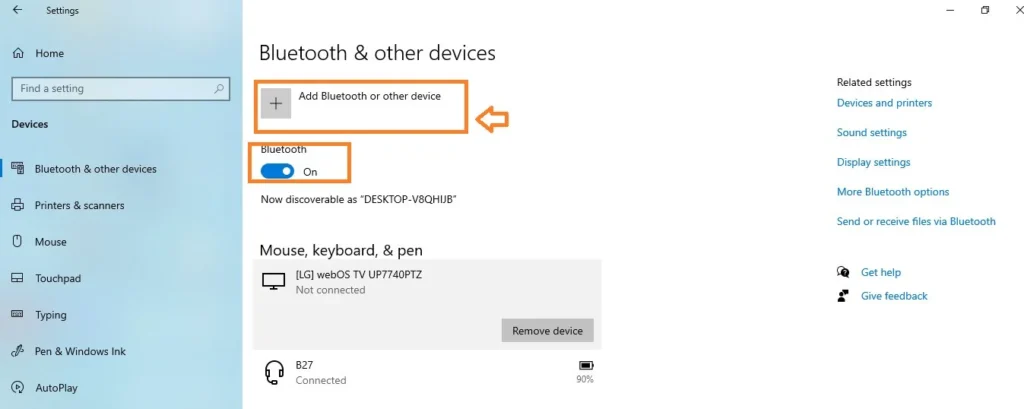
Third Method: Right Side of Taskbar > Click On ^(icon)>Select Bluetooth >Click on Bluetooth & Other Devices>Bluetooth On/Off >Add Bluetooth or Other Devices.
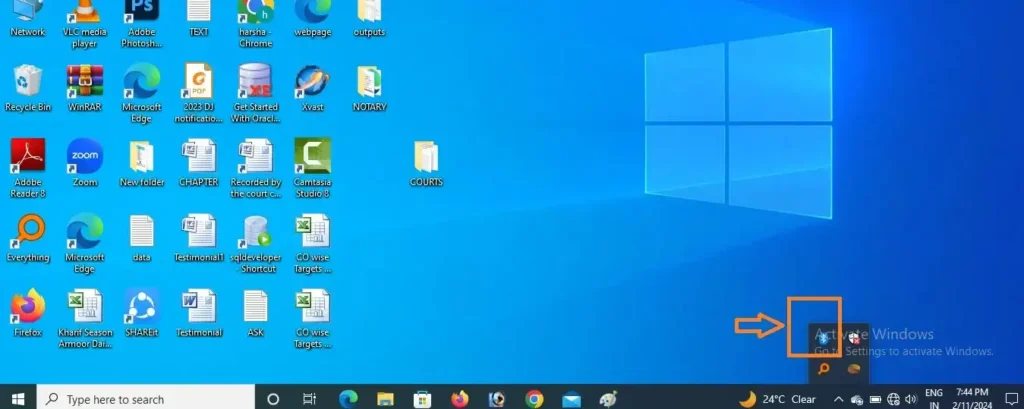
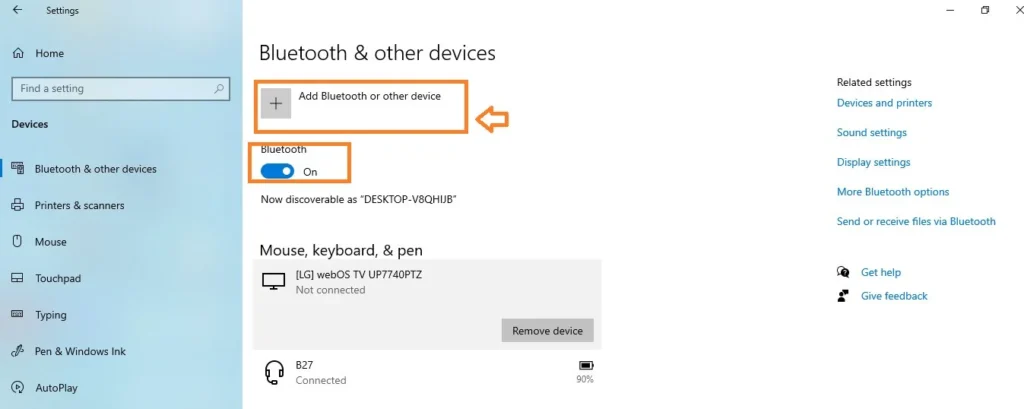
(Windows: Navigate to the Start menu and click on Settings. Under Devices, select Bluetooth & other devices. Make sure Bluetooth is toggled on.)
Following Any one of the Above Method you can activate the Bluetooth option in windows laptops.
Step 3: Keep Your Earbuds In Pairing Mode
Earbuds pairing mode is unique for each brand so before that check user manual for pairing mode instructions. Generally holding a button for few seconds or Opening the charging case will get earbuds in pairing mode. we can confirm this with flashing lights or audio cues.
Step 4: Search And Connect Your Earbuds
Once You Activate the Bluetooth in Windows Laptop and click on add Bluetooth or Oher device this will you give options like Bluetooth, Wireless Display or Dock and Everything Else. Select Bluetooth option it will display the available Bluetooth devices select your earbuds. (Click on Add device under Bluetooth & other devices. Choose Bluetooth and select your earbuds from the list.)One you tap on your earbuds it automatically paired to your device and you get voice prompted that “connected”.
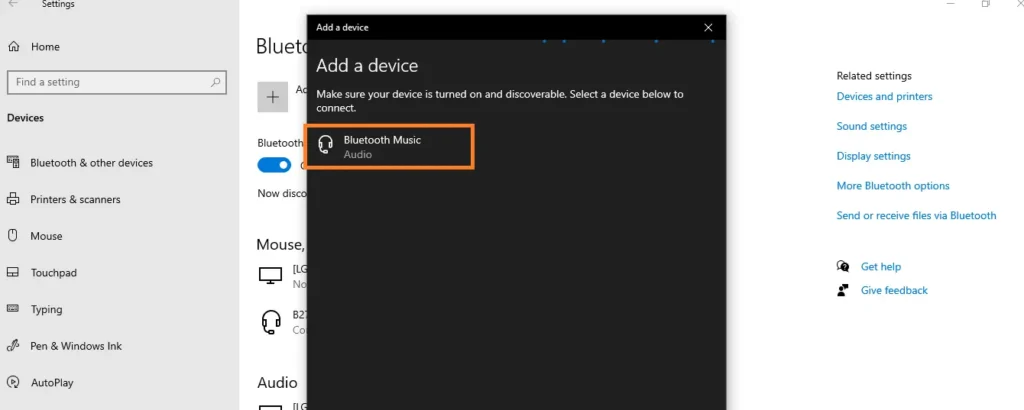
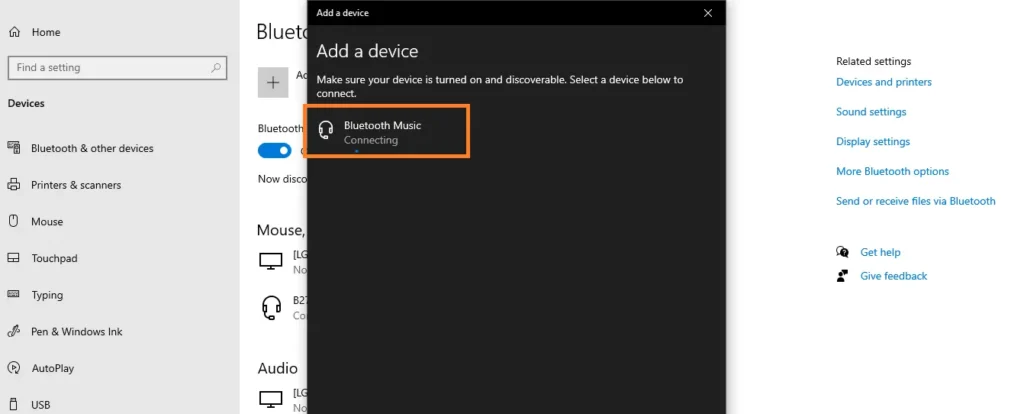
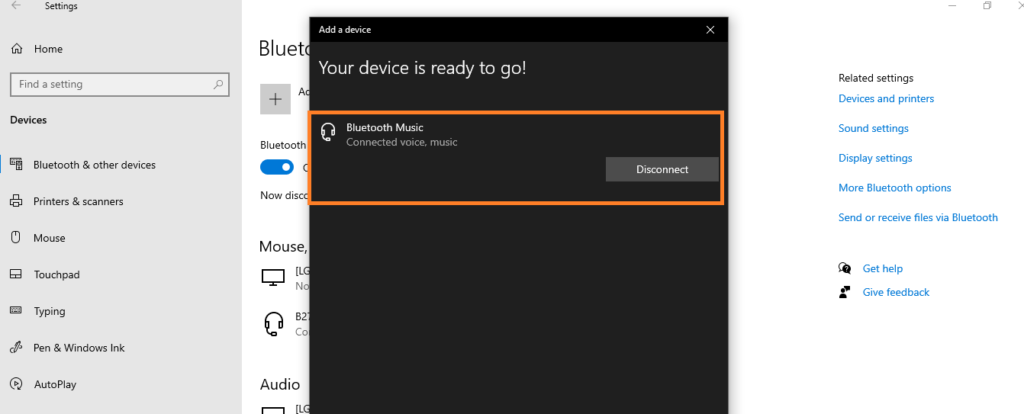
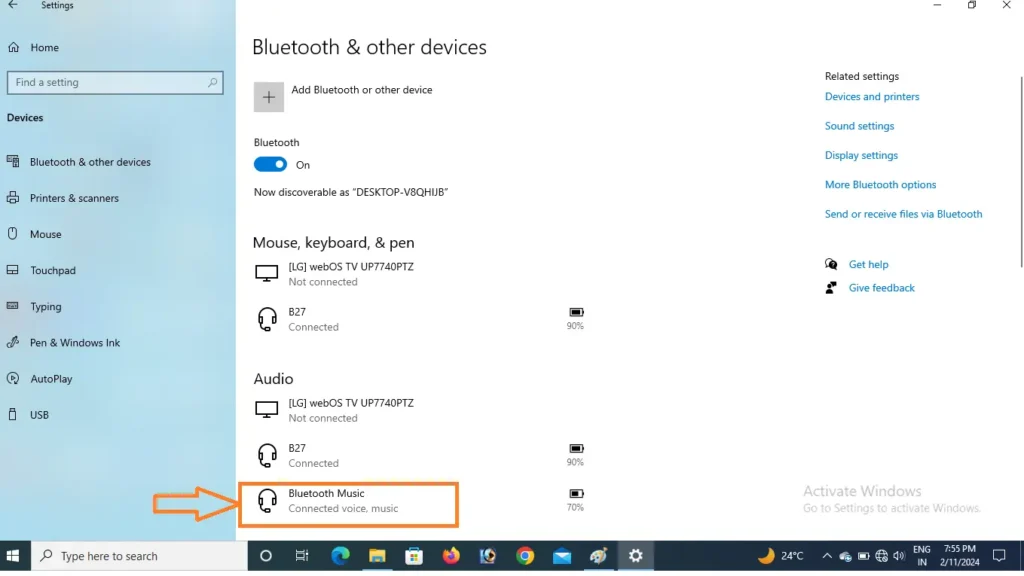
Step 5: Enjoy the Music /Call with Wireless Freedom
Connected! Your Laptop will automatically switch audio output to your earbuds. Blast your favorite tunes, answer calls clearly, or immerse yourself in games – the world is your oyster (or rather, your playlist)!
How to Connect Bluetooth Earbuds to Mac
Here I am going to give step by step procedure of “How To Connect Bluetooth Earbuds To MacBook” with in seconds. By Following those steps you can connect your wireless earbuds to MacBook easily. MacBook is Fourth Bluetooth devices you can connected your earbuds. “How To Connect Bluetooth Earbuds to Bluetooth Enabled Devices“
Step 1: Charge Your Bluetooth Devices
Make sure that Your Bluetooth Earbuds and MacBook are fully charged. Low battery can disturb or interrupt the connection. Before pairing them go through earbud user manual for pairing instructions and follow these steps.
Step 2:Activate Bluetooth on MacBook
This can be done by Three ways. Here I am giving three methods to activate Bluetooth on Mac.
Method 1:Click on the Apple Icon>Select System Settings or System Preference>Bluetooth and make sure that it’s turned On.
2: On Taskbar Click on Settings>Bluetooth>Toggle On/Off
3: Type Bluetooth in Search Icon which is placed on Top of the Right Side.
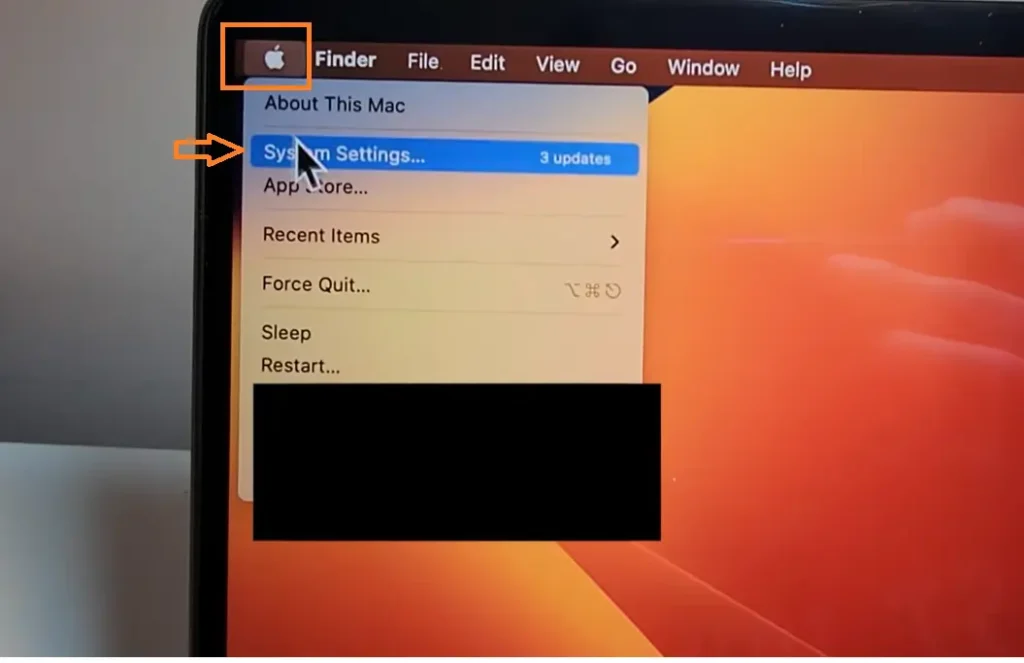
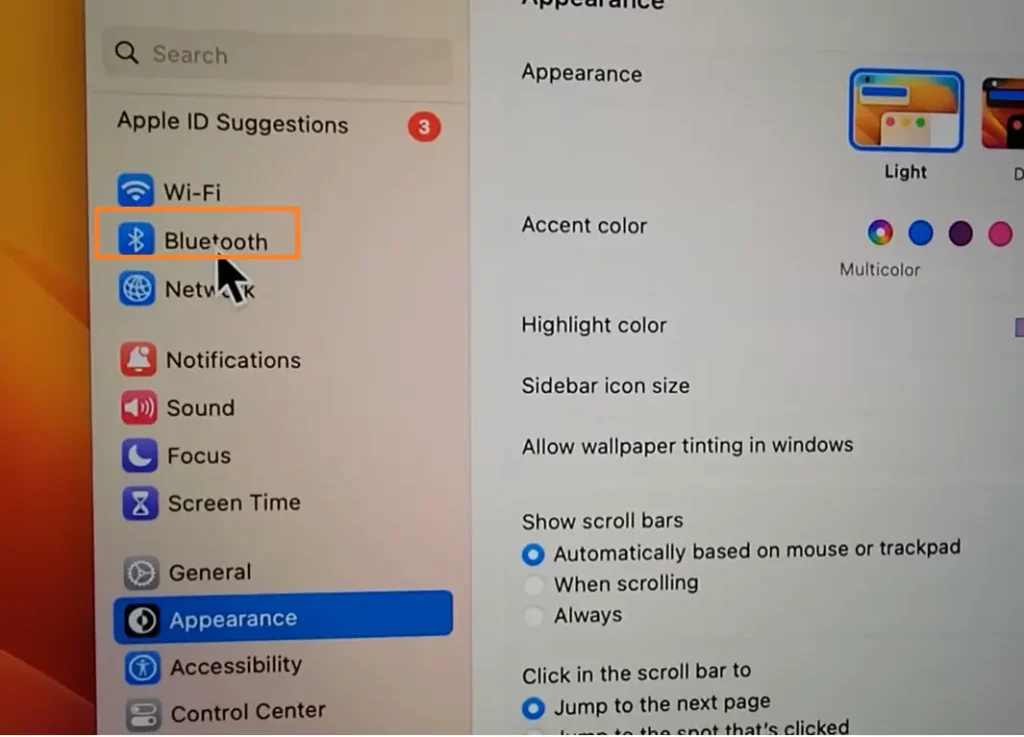
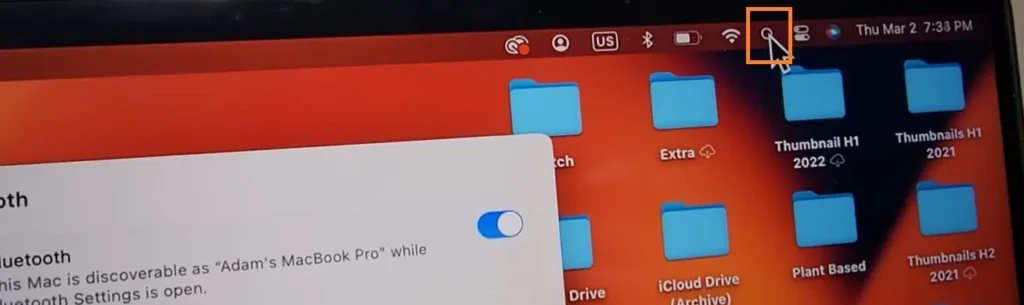
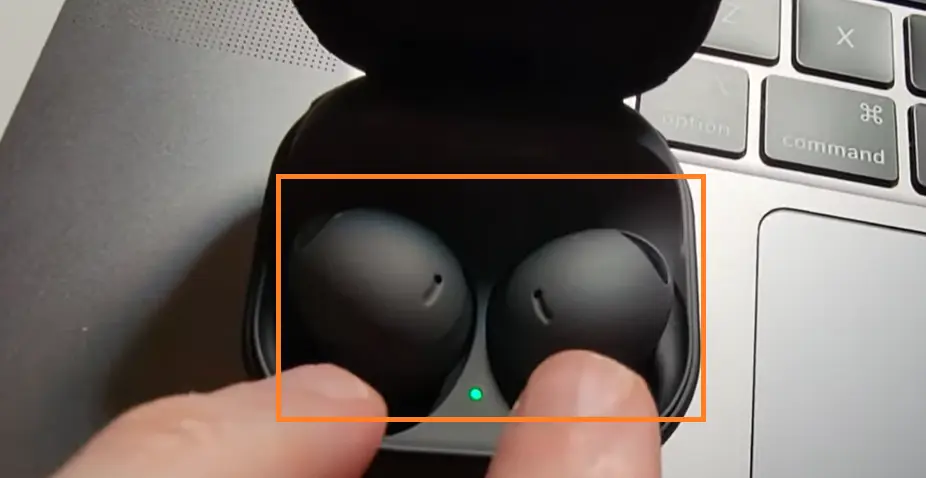
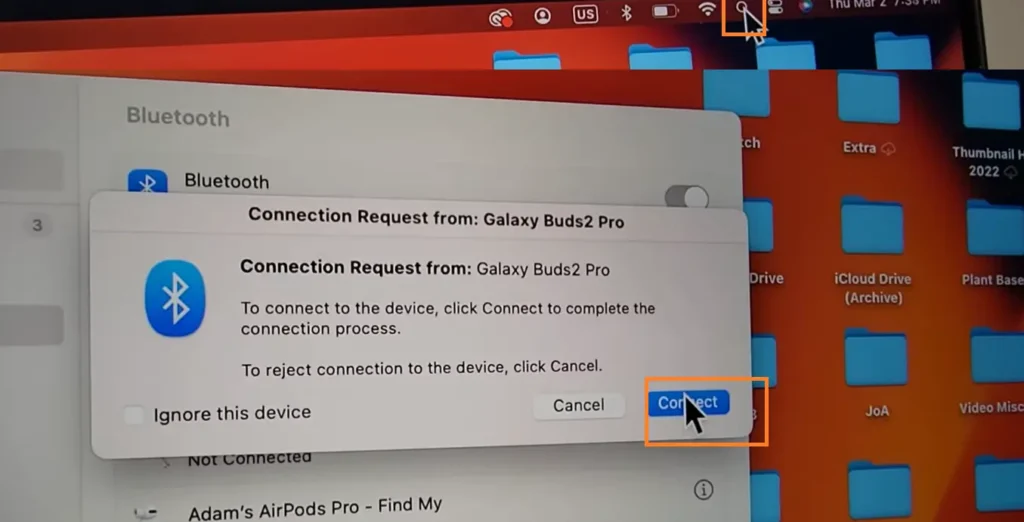
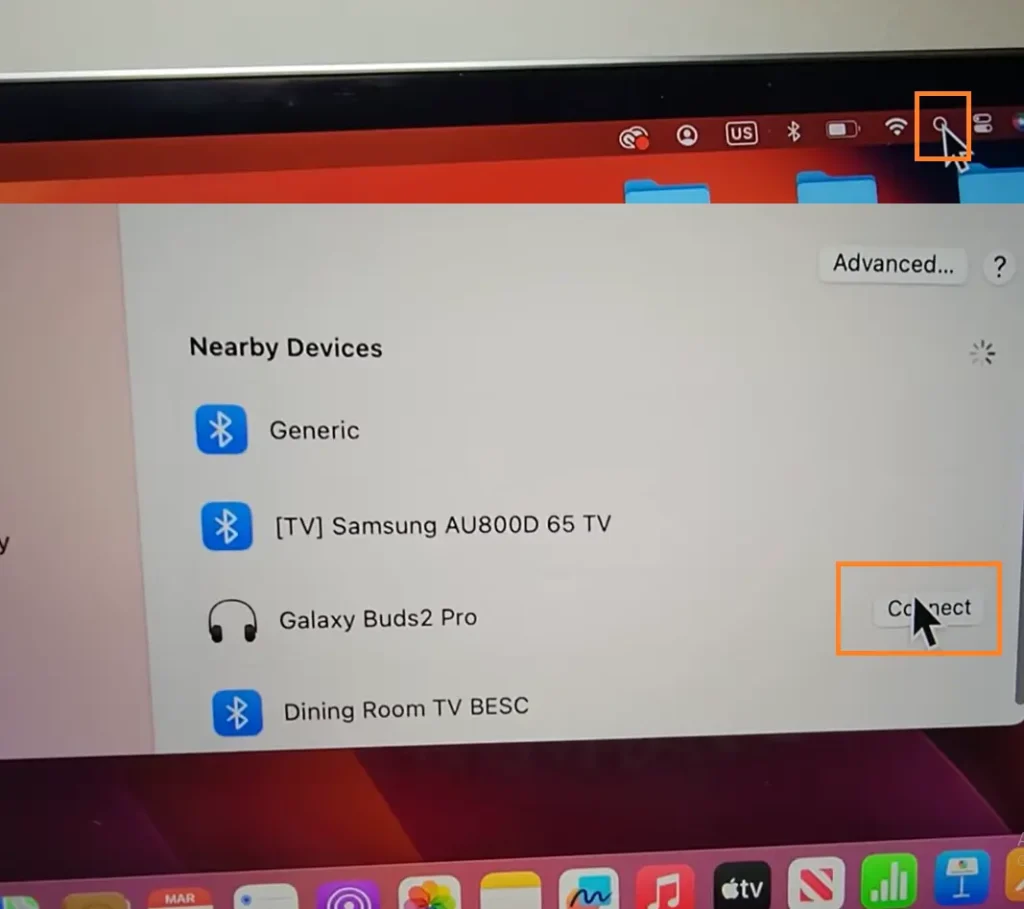
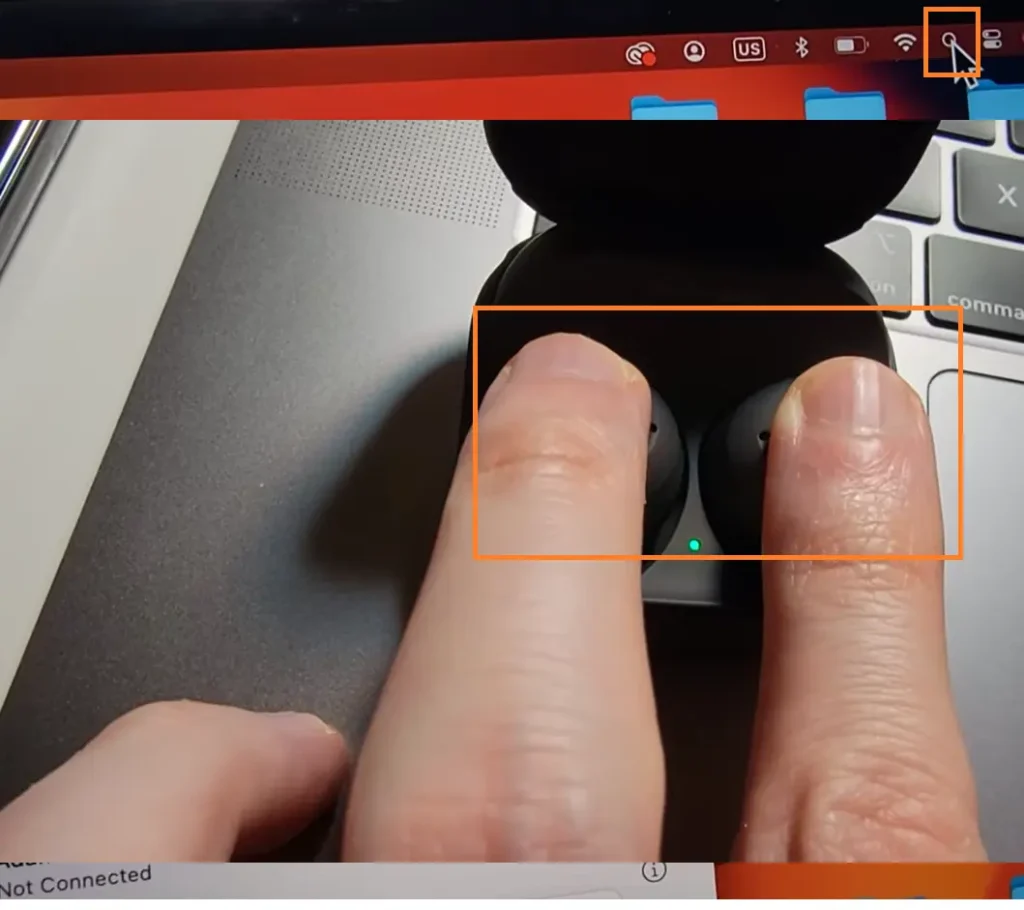
Once you activate Bluetooth in MacBook it will display all available Bluetooth devices
Step 3: Keep Your Earbuds In Pairing Mode
Earbuds pairing mode is unique for each brand so before that check user manual for pairing mode instructions. Generally holding a button for few seconds or Opening the charging case will get earbuds in pairing mode. we can confirm this with flashing lights or audio cues.
Step 4: Search And Connect Your Earbuds
You will find your earbuds name once you activate the Bluetooth in MacBook. Click on it to connect. If not connected then keep your earbuds in charging case for few seconds then it will appear on your screen and connect to it. Now earbuds can connected to your MacBook.
Note: While pairing your earbuds it will prompted you to enter passcode or pin which is available in user manual, generally it can be 0000 or 1111 or 1234.
Step 5: Enjoy the Music /Call with Wireless Freedom
Connected! Your MacBook will automatically switch audio output to your earbuds. Blast your favorite tunes, answer calls clearly, or immerse yourself in games – the world is your oyster (or rather, your playlist)!
Frequently Asked Questions
Q1.What if my device doesn’t detect my earbuds?
Make sure your earbuds are in pairing mode and visible to other devices. Check if other Bluetooth devices are interfering with the connection.
Q2.What if I can’t hear any sound through my earbuds?
Make sure your earbuds are connected and selected as the audio output device on your computer. Adjust the volume on both your computer and earbuds. Check if your earbuds have their own volume controls. Ensure the audio format on your computer is compatible with your earbuds.
Q3.What if the connection keeps dropping?
Try moving your computer and earbuds closer together. Minimize interference from other wireless devices .Update the Bluetooth drivers on your computer. Check if there are firmware updates available for your earbuds.
Q4.Where can I find the Bluetooth settings in Windows?
Navigate to Start menu > Settings > Devices > Bluetooth & other devices.
Q5.Do I need a PIN code to connect my earbuds?
Some earbuds require a PIN code, which will be displayed on the earbuds themselves. Refer to your earbud manual for details.
Q6.Where can I access Bluetooth settings on macOS?
Click on the Apple menu > System Preferences > Bluetooth.
Q7.What if my macOS version doesn’t support Bluetooth 5.0?
You might need to use a Bluetooth adapter to connect your earbuds.
Q8.No sound through earbuds?
Verify connection and audio output selection. Adjust volume on both phone and earbuds. Ensure audio format is compatible. Check if earbuds have individual volume controls.
Q9.What About App Connections?
Some earbuds have dedicated apps for features and updates. Download if available.
Q10.How To Do Troubleshooting?
Consult manual or manufacturer website. Search online forums for specific model solutions, Reset earbuds to factory settings and try pairing again.
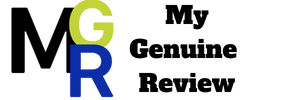
Be the first to comment